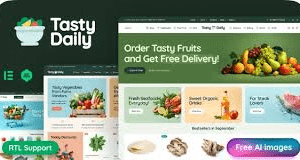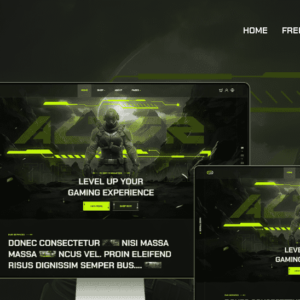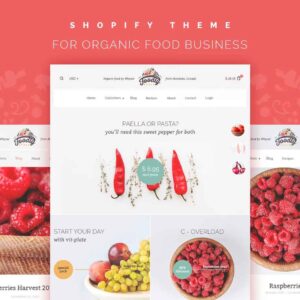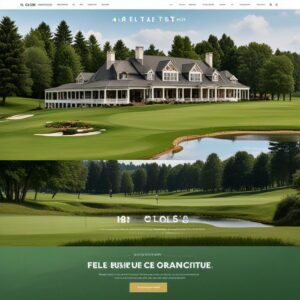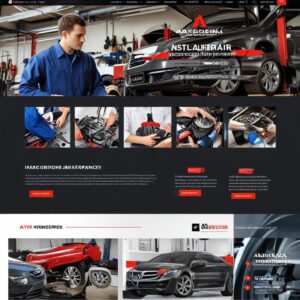What is WordPress ? Start Your Website Today in 2024
Introduction: Welcome to WordPress
Have you ever wondered how to create your own website without needing technical skills? Or have you found yourself stuck between choosing the right platform and getting confused by the many options out there? Well, you’re not alone. Many beginners face the same challenges when they want to take their first step into the online world.
If you’ve heard about WordPress but aren’t sure exactly what it is, how it works, or why it’s considered the best platform for website creation, this guide is for you. We’ll take you through everything you need to know, from the basics of What is WordPress? to how to set up and customize your own website.
This guide is designed to cover everything a new user needs:
- What is WordPress? We’ll explain exactly what makes WordPress stand out.
- Why Choose WordPress over other platforms? You’ll learn why it’s the most popular option for beginners and professionals alike.
- WordPress for Beginners: A step-by-step guide to starting your website today.
- How to Set Up Your WordPress Website: Simple steps anyone can follow.
- Themes and Plugins: How to easily customize your site’s look and functionality.
- SEO and Security: Why WordPress makes it easy to optimize your site and keep it safe.
- Common issues and how to solve them.
Did you know that WordPress powers over 40% of all websites globally? This includes everything from personal blogs to massive corporate websites. It’s not just for tech experts—WordPress is designed to be user-friendly, which means you can get a website up and running with just a few clicks, even if you’ve never created one before. With its vast library of plugins and themes, WordPress gives you the flexibility to design your site exactly the way you want it.
But do you still have doubts?
- Have you been confused about choosing between WordPress and other platforms?
- Are you wondering what makes WordPress different and better for beginners?
- Have you struggled with technical issues on other platforms and want a solution that’s easier to manage?
Don’t worry—we’ve got answers to all of these questions! As we walk through this guide, you’ll not only understand why WordPress is better but also how it simplifies the entire website creation process, helping you build a beautiful, functional site with ease.
Table of Contents
What is WordPress?

Have you ever thought about creating a website but were unsure of where to start? Or maybe you’ve heard about WordPress but don’t really understand what it is. Let’s dive in and answer these questions for you.
At its core, WordPress is a powerful open-source Content Management System (CMS) that allows anyone—from beginners to tech experts—to build and manage a website without needing advanced technical skills. Open-source means that it’s free for anyone to use, modify, and distribute, which is one of the reasons WordPress is so widely popular.
Did you know? WordPress powers more than 40% of all websites on the internet today, making it the most popular CMS in the world. From simple blogs to eCommerce sites and even major corporate platforms, WordPress offers flexibility for everyone. Whether you’re creating your first blog or building an online business, WordPress provides a user-friendly interface that even non-tech-savvy users can handle with ease.
But here’s something you might find surprising: WordPress isn’t just for small businesses or personal blogs—it’s trusted by big brands like BBC America, The New York Times, and even Microsoft News!
A quick history: WordPress was first released in 2003 by Matt Mullenweg and Mike Little. What started as a simple blogging platform has now evolved into a full-fledged website-building solution. The latest stable version, as of now, is WordPress 6.3, which comes with even more features for a seamless website-building experience.
Do you find yourself asking these questions?
- Is WordPress really better than other platforms like Wix or Squarespace?
- Have you struggled with complicated website-building tools in the past?
- Do you want a platform that gives you complete control without the headaches?
If any of these questions sound familiar, don’t worry—you’re in the right place! In this guide, we’ll not only explain why WordPress is the best platform but also show you how to make the most of it.
Next, we’ll dive deeper into why WordPress is the best choice for beginners and how you can easily set up your own website. You won’t believe how simple it can be!
Why Choose WordPress?

In the previous section, we explored what WordPress is and why it’s such a popular CMS. But let’s go a step further and discuss why millions of users, from beginners to experienced developers, choose WordPress for their websites. You might be wondering: Is WordPress really better than other platforms? Let’s find out.
WordPress offers a level of flexibility that’s hard to beat. Whether you want to create a simple blog, a professional portfolio, or even a full-fledged eCommerce store, WordPress has you covered. With over 58,000 plugins and 8,000 themes, the platform allows you to build a site that is as unique as your vision. You don’t need to know any coding—just choose the design and features you need.
Here’s why WordPress stands out:
- Flexibility and Customization: With WordPress, you can create any type of website—be it a blog, business website, or even an online store using WooCommerce. This is one reason why both small businesses and large corporations like TechCrunch and Sony Music trust WordPress.
- User-Friendly Interface: Even if you’ve never built a website before, WordPress makes the process easy with its intuitive dashboard. You don’t have to be a tech wizard to manage your site’s content, update plugins, or even change your site’s design with just a few clicks.
- Scalability: One of the coolest things about WordPress is that it grows with your business. Start with a simple blog, and as your site’s traffic increases, you can easily add more features without having to migrate to another platform.
- SEO-Friendly: WordPress is built with search engines in mind. Plugins like Yoast SEO help you optimize your content, while WordPress’ clean code ensures that search engines can crawl your site easily, helping your website rank better.
- Security: Worried about your website’s security? WordPress has a dedicated team of developers constantly working on security updates to keep your site safe from potential threats. You can also use plugins like Wordfence for an added layer of protection.
Interesting Fact: Over 500 new WordPress sites are launched daily, and its open-source nature means that developers are constantly improving the platform. WordPress’ latest version, 6.3, continues to enhance its performance, security, and ease of use, making it even more user-friendly.
Now, let’s address some common concerns you might have:
- Are you still confused between WordPress and other platforms like Wix or Squarespace?
- Have you tried other tools but found them too limiting or difficult to use?
- Do you want a solution that gives you the flexibility to build anything, but without needing to learn to code?
If any of these sound familiar, then WordPress is likely the perfect platform for you. Not only is it easy to use, but it’s also highly customizable, making it ideal whether you’re a beginner or a seasoned pro.
In the next section, we’ll show you how to get started and set up your own WordPress website. Trust me, it’s easier than you think!
Difference Between WordPress.org and WordPress.com
In the previous sections, we discussed what WordPress is and why it’s such a popular platform for creating websites. Now, let’s dive into a crucial distinction: WordPress.org vs. WordPress.com. You might be wondering: What’s the difference, and which one is better for me? This section will clarify the key differences and help you decide which platform is best for your needs.
WordPress.org (Self-Hosted)
- WordPress.org is often referred to as the self-hosted version of WordPress. It gives you full control over your website. This means you’ll need to purchase a hosting plan from providers like Bluehost or SiteGround and install WordPress yourself (don’t worry, it’s quite simple!).
- With WordPress.org, you have the freedom to:
- Install custom themes and plugins.
- Monetize your site with ads, without sharing revenue.
- Access full customization of your website’s code and design.
Interesting Fact: Did you know that some of the world’s largest websites, like The New Yorker and BBC America, run on WordPress.org? Its flexibility makes it the go-to choice for businesses looking to scale.
WordPress.com (Hosted)
- On the other hand, WordPress.com is a hosted solution where WordPress handles everything for you—hosting, backups, and security. While it’s easier to set up, especially for beginners, it comes with limitations.
- You’ll be restricted in terms of plugin and theme options (unless you upgrade to a premium plan).
- Monetization options are limited on the free plan.
- You don’t have full control over the backend.
This version of WordPress is perfect if you want a quick, low-maintenance setup. Beginners who just want to focus on content creation and don’t need extensive customization might find WordPress.com to be enough.
Which One Is Right for You?
So, how do you choose between WordPress.org and WordPress.com? Ask yourself these questions:
- Do you need full control over your website’s design, functionality, and performance?
- Are you comfortable with handling things like hosting and website maintenance?
- Are you looking to scale your website, monetize it, or add advanced functionality like an eCommerce store?
If you answered “yes” to these questions, then WordPress.org is the right choice for you. If not, and you prefer a hassle-free experience, WordPress.com might be a better fit.
WordPress Versions and History
Did you know that WordPress was launched in 2003 by Matt Mullenweg and Mike Little? Since then, it has grown into the world’s most popular CMS (Content Management System). The latest version, WordPress 6.3, brings exciting new features that enhance user experience, from improved site editing to better security.
In the next section, we’ll guide you through the process of setting up your WordPress website step by step. Trust me, it’s simpler than you might think, and the flexibility is incredible!
Don’t miss the next outline—setting up your website will give you the foundation you need to take full control of your online presence.
Setting Up WordPress: A Simple Walkthrough
Now that we’ve understood the difference between WordPress.org and WordPress.com, it’s time to dive into the exciting part—setting up your WordPress website. If you’ve ever felt confused by other platforms, don’t worry! WordPress offers the best combination of flexibility and ease of use. Let’s break it down step by step, so you can get started without any hassle.
Step 1: Choose a Hosting Provider
Before installing WordPress, you’ll need to pick a hosting provider. This is the service that will store your website files and make them accessible on the internet. Some of the best options include:
- Bluehost (recommended by WordPress itself)
- SiteGround
- HostGator
- Hostinger
Most hosting providers offer one-click WordPress installation, making the process super easy. But why choose WordPress over other platforms like Wix or Squarespace? With WordPress, you get complete control over your site, unlimited customization options, and the ability to scale your site as your needs grow.
Question: Did you know that WordPress powers over 40% of all websites worldwide? That’s how trusted and robust it is!
Step 2: Install WordPress
Once you’ve chosen a hosting provider, it’s time to install WordPress. If you’re using a host like Bluehost, they often have a built-in tool for this. Otherwise, you can:
- Log in to your hosting control panel.
- Look for the Install WordPress option.
- Follow the prompts to complete the installation.
At this point, you might be wondering: Which version of WordPress should I use? Don’t worry, the latest version of WordPress, WordPress 6.3, is equipped with user-friendly features that enhance your site-building experience. It also improves security and offers flexible block editing, making it easier to create dynamic pages.
Step 3: Set Up Your Website
After installing WordPress, it’s time to get your website up and running. Here’s how you do it:
- Choose a theme: WordPress has thousands of free and premium themes. You can select one that matches your style and needs.
- Install plugins: Plugins are like apps for your website. They allow you to add features like contact forms, SEO optimization, and eCommerce functionality. You can install plugins directly from your WordPress dashboard.
Interesting Fact: There are over 58,000 plugins available in the WordPress plugin directory, so there’s a solution for almost every need!
Why Choose WordPress Over Other Platforms?
You might be wondering: Why is WordPress the best choice for me? Compared to other platforms like Wix and Squarespace, WordPress stands out because of its:
- Flexibility: You can create any kind of website—from a personal blog to an eCommerce store.
- Ownership: With self-hosted WordPress, you own 100% of your content.
- Scalability: As your site grows, WordPress allows you to expand without any restrictions.
If you’re still undecided, remember that WordPress is free and you only need to pay for hosting, making it more cost-effective in the long run.
Next Steps: Customizing Your WordPress Site
Congratulations! You’ve successfully set up your WordPress website. In the next section, we’ll dive into how to customize your site to match your brand or personal style. Whether you want to adjust colors, add new pages, or implement eCommerce functionality, we’ll cover it all.
Don’t miss the next outline—it will show you how to make your website stand out!
Choosing the Right WordPress Theme
After setting up your WordPress site, the next crucial step is to choose the right WordPress theme. Your theme significantly impacts your website’s appearance, functionality, and overall user experience. Let’s explore how to make the best choice, whether you’re opting for a free or premium theme.

What is a WordPress Theme?
A WordPress theme is a collection of files that determines the design and layout of your website. It controls aspects such as colors, fonts, and overall style. Choosing the right theme can enhance your site’s usability and aesthetic appeal, making it more inviting for visitors.
Did you know? Over 11,000 themes are available in the WordPress Theme Directory! This vast selection ensures there’s something for every type of website.
Tips for Selecting a Beginner-Friendly Theme
When choosing a theme, keep the following tips in mind to ensure it’s suitable for beginners:
- Simplicity is Key: Look for themes that have a clean and straightforward design. Complicated themes may confuse new users. Themes like Astra and OceanWP are great options as they are beginner-friendly.
- Responsive Design: Ensure your theme is mobile-responsive, meaning it looks good on all devices. Google prioritizes mobile-friendly sites in search results, making this feature essential for SEO.
- Customization Options: Choose a theme that offers easy customization. Many themes come with built-in customization tools that allow you to modify colors, layouts, and fonts without needing to code.
- Read Reviews and Ratings: Check user reviews and ratings on the theme’s page. This feedback can give you insights into the theme’s performance and user satisfaction.
- Support and Updates: Ensure the theme is regularly updated and has good support. Themes that are frequently maintained are more likely to be secure and compatible with the latest version of WordPress.
Question: Have you ever felt overwhelmed by the vast number of themes available? Which features do you think are most important for your website?
Free vs. Premium Themes
While free themes can be appealing, premium themes often provide more features, better support, and advanced customization options. Some popular premium themes include:
- Divi
- Avada
- GeneratePress
Premium themes may come with a one-time fee or a subscription but often include more robust functionality and fewer limitations.
Interesting Fact: The latest version of WordPress, WordPress 6.3, introduced various improvements, enhancing the theme customization experience with new editing features!
Connection to Previous and Next Outlines
In the previous section, we discussed setting up your WordPress website, which laid the foundation for choosing the right theme. As you continue reading, you’ll learn about customizing your WordPress site in the next outline. This next step is crucial to ensure that your theme truly reflects your brand and meets your specific needs.
Don’t miss the next outline! It will provide invaluable tips on customizing your site effectively, helping you create a unique online presence.
Understanding the WordPress Dashboard
After choosing the right theme for your WordPress site, it’s essential to familiarize yourself with the WordPress dashboard—your main control center for managing your website. This section will guide you through its basic features and key components.
Overview of the WordPress Dashboard
The WordPress dashboard is where all the magic happens. It allows you to manage your site’s content, design, and functionality. Here, you can create new posts, upload media, customize settings, and install plugins to enhance your site’s capabilities.
Did You Know? The first version of WordPress was released in 2003 by Matt Mullenweg and Mike Little. Today, WordPress powers over 43% of all websites on the internet!
Key Components of the Dashboard
Let’s explore the essential features of the WordPress dashboard:
- Posts: This section allows you to create and manage blog posts. You can add categories, tags, and even schedule posts to publish at a later date. Understanding how to use this feature is crucial for keeping your content organized and accessible.
- Pages: Unlike posts, pages are meant for static content such as “About” or “Contact” pages. You can create and manage these easily from the dashboard.
- Media: The media library stores all your images, videos, and other files. Here, you can upload new media, edit existing files, and manage your media for use in posts and pages.
- Plugins: Plugins extend the functionality of your WordPress site. From SEO tools to social media integration, plugins can help you customize your site to meet your specific needs.
- Appearance: This section allows you to customize the look of your website, including changing themes, menus, and widgets.
- Settings: Here, you can adjust your site’s settings, including site title, timezone, and permalink structure, which affects how your URLs appear.
Question: Have you encountered any challenges navigating the WordPress dashboard? Do you find it more user-friendly compared to other platforms?
Connecting to Previous and Future Outlines
In the previous outline, we discussed how to choose the right WordPress theme, setting the stage for understanding how the dashboard integrates with the theme you select. Knowing how to navigate the dashboard will enable you to make the most of your theme’s features.
As you read through this section, remember that the next outline will delve into customizing your WordPress site. This will be an exciting journey where you’ll learn how to personalize your dashboard settings and theme options to reflect your brand’s identity.
Stay tuned for the next outline! It will provide you with valuable insights into effectively customizing your WordPress site, making it truly yours.
Why Use WordPress Plugins?
In our previous discussion about customizing your WordPress website, we learned how to adjust themes and settings to create a unique online presence. Now, let’s explore the world of WordPress plugins, which are essential tools for enhancing your site’s functionality and performance.
Overview of Plugins
WordPress plugins are software components that add specific features and functions to your website, allowing you to customize and expand its capabilities easily.
- How Plugins Work: By installing plugins, you can integrate additional features such as SEO optimization, security enhancements, and more without needing to code.
- Interesting Fact: As of now, there are over 58,000 plugins available in the WordPress Plugin Directory! This means you can find a plugin for nearly any feature you can imagine.
1. Enhancing Functionality
Plugins enable you to add a variety of features to your WordPress site. Whether you want to create contact forms, optimize your website for search engines, or improve site security, there’s a plugin for that.
- Example: A simple plugin can turn your site into an online store, a forum, or even a membership site!
2. Essential Plugins for Beginners
Here are some must-have plugins to consider when starting your WordPress journey:
- Security Plugins: Protect your website from malware and hackers. Examples include Wordfence Security and Sucuri Security.
- SEO Plugins: Improve your site’s visibility on search engines with plugins like Yoast SEO or Rank Math.
- Performance Plugins: Enhance your website’s speed and performance using caching plugins like W3 Total Cache or WP Super Cache.
Engaging Questions
- Are you aware of how plugins can simplify managing your website?
- Have you encountered any challenges with WordPress that plugins could solve?
- Are you still unsure whether to choose WordPress over other platforms for your website?
Connecting to Previous and Future Outlines
In our last outline, we discussed customizing your WordPress website, which sets the stage for understanding how plugins further enhance that customization.
As you continue reading this article, prepare to discover the next outline, which will delve into installing and managing plugins, ensuring you make the most out of your WordPress experience.
Stay tuned for the next outline! You’ll learn essential tips on how to install and effectively manage plugins, elevating your site’s performance even further.
SEO Made Easy with WordPress
Building upon our previous discussion about WordPress plugins, we now turn our focus to Search Engine Optimization (SEO). In this section, we will explore why WordPress is considered SEO-friendly and how beginners can optimize their sites effectively using tools like Yoast SEO.
Why WordPress is SEO-Friendly
WordPress is designed with search engine optimization in mind, making it easier for users to rank higher in search engine results.
- Built-in SEO Features: WordPress automatically creates SEO-friendly URLs and allows for easy management of titles and meta descriptions.
- Interesting Fact: Websites built with WordPress account for over 43% of all websites on the internet, making it the most popular content management system (CMS)(Similarweb). This popularity is partly due to its SEO capabilities!
1. Utilizing SEO Plugins
Plugins like Yoast SEO are invaluable for beginners wanting to improve their site’s visibility. This plugin provides features such as:
- Real-time Analysis: It evaluates your content and offers suggestions to improve SEO.
- XML Sitemaps: Automatically generates a sitemap that helps search engines index your website more effectively.
2. Simple SEO Tips for Beginners
Here are some straightforward SEO strategies to help you get started:
- Choosing the Right Keywords: Research and select keywords that are relevant to your content. Use tools like Google Keyword Planner or Ubersuggest to find keywords that have a good search volume and low competition.
- Optimizing Content: Ensure your content is engaging and well-structured. Use headings, bullet points, and images with alt text to enhance readability and SEO.
Engaging Questions
- Have you previously encountered challenges with SEO on WordPress?
- Do you often find yourself confused between WordPress and other platforms when it comes to SEO?
- Are you curious to learn why WordPress might be a better choice for your website’s SEO needs?
Connecting to Previous and Future Outlines
In the previous outline, we discussed how plugins can enhance your WordPress site. Now, we’re diving into SEO, an essential aspect that will significantly impact your site’s visibility and reach.
As you read through this article, keep an eye out for the next outline, which will cover advanced SEO techniques for WordPress, taking your optimization skills to the next level.
Stay tuned for the next outline! You’ll discover deeper strategies to optimize your site for better rankings and performance, ensuring your website stands out in a crowded online space.
WordPress Security: Keeping Your Site Safe
As we continue our journey into the world of WordPress, this section focuses on the crucial topic of website security. In today’s digital landscape, protecting your website from hackers and malware is more important than ever.

1. Importance of WordPress Security
WordPress is one of the most popular content management systems globally, making it a target for hackers.
- Interesting Fact: According to statistics, over 90,000 attacks happen daily on WordPress sites, highlighting the need for robust security measures(Romain Berg).
2. Tips to Secure Your WordPress Site
Here are essential tips to keep your WordPress site safe:
- Regularly Update Software: Always keep your WordPress version, themes, and plugins updated to patch any security vulnerabilities. Neglecting updates can leave your site exposed.
- Use Strong Passwords: Ensure that all user accounts have strong, unique passwords. Use a combination of letters, numbers, and symbols to enhance password strength.
- Limit Login Attempts: This reduces the risk of brute-force attacks. Consider plugins that lock out users after several failed login attempts.
3. Must-Have Security Plugins
To enhance your site’s security, consider these essential plugins:
- Wordfence Security: A comprehensive security plugin that offers firewall protection, malware scanning, and live traffic monitoring.
- iThemes Security: This plugin helps to protect your site from a variety of threats, including brute-force attacks and malware.
- Sucuri Security: Provides website security monitoring, malware scanning, and effective cleanup if your site is compromised.
4. Good Practices for Website Security
In addition to using security plugins, adhere to these good practices:
- Regular Backups: Schedule regular backups of your website. This ensures that you can restore your site quickly if anything goes wrong.
- Secure Hosting: Choose a reputable hosting provider that prioritizes security. Look for features like SSL certificates, DDoS protection, and firewalls.
Engaging Questions
- Have you encountered security issues with your WordPress site before?
- Are you confused about the differences in security features between WordPress and other platforms?
- Do you want to know why WordPress is often considered a better option for security?
Connecting to Previous and Future Outlines
Previously, we discussed SEO and how to optimize your site for search engines. Understanding security is just as vital, as a compromised website can harm your SEO efforts.
As you read through this article, look forward to the next outline, which will cover performance optimization for WordPress, ensuring your site runs smoothly and efficiently.
Stay tuned for the next outline! You’ll learn how to improve your site’s loading speed and overall performance, which is crucial for user experience and SEO.
Advantages of Using WordPress
In this section, we will explore the numerous advantages of using WordPress as your content management system (CMS). By understanding these benefits, you can make an informed decision about your website’s foundation.

1. Flexibility and Customization
WordPress is renowned for its flexibility, allowing users to create any type of website, from blogs to e-commerce stores.
- Interesting Fact: Did you know that over 43% of all websites on the internet are built using WordPress? This showcases its versatility and capability to adapt to various needs(Semrush).
2. Affordability
One of the most appealing aspects of WordPress is its affordability. It’s open-source software, which means you can use it for free.
- Cost-effective Solutions: Even with premium themes and plugins, WordPress remains a budget-friendly option compared to other CMS platforms, often saving businesses money in the long run.
3. Strong Community Support
WordPress boasts a large and active community of developers, designers, and users who contribute to forums, tutorials, and documentation.
- Community Resources: This support makes it easier for beginners to find help and for experienced users to share knowledge, ensuring that everyone benefits from collective expertise.
4. Thousands of Themes and Plugins
WordPress offers an extensive library of themes and plugins that enhance functionality and design.
- Customization Options: With thousands of free and premium options, users can easily tailor their websites to fit their brand and functional needs, making it user-friendly for all skill levels.
5. Comparison to Other CMS Platforms
When comparing WordPress to other content management systems like Joomla or Drupal, several advantages stand out:
- Ease of Use: WordPress has a more intuitive interface, making it easier for beginners to navigate.
- SEO Friendly: WordPress is built with search engine optimization (SEO) in mind, allowing users to easily implement SEO best practices.
Engaging Questions
- Did you know that WordPress was created in 2003 and has grown to be one of the leading platforms for website creation?
- Are you currently facing issues with other CMS platforms that make you question their usability?
- Have you considered why WordPress might be a better fit for your needs compared to other platforms?
Connecting to Previous and Future Outlines
In the previous section, we discussed WordPress Security, which is crucial for protecting the advantages you gain by using WordPress. This outlines how these benefits work together to create a robust platform.
As you continue reading, look forward to our next topic on SEO strategies. You’ll discover how to leverage the advantages of WordPress to improve your site’s visibility on search engines.
Stay tuned for the next outline! In that section, we’ll cover simple SEO tips that can further enhance the benefits you gain from using WordPress.
Potential Challenges with WordPress
In this section, we will explore some common challenges that beginners face when using WordPress and how to effectively tackle them. By understanding these potential issues, you can navigate your WordPress journey with confidence.
1. Plugin Conflicts
One of the most common challenges new users encounter is plugin conflicts, which can cause website functionality issues.
- Interesting Fact: Did you know that there are over 58,000 plugins available in the WordPress repository? While this vast selection is beneficial, it can lead to compatibility issues when multiple plugins are installed(Semrush)ion**: To resolve this, always check plugin compatibility with your WordPress version and only install essential plugins. Deactivate all plugins and reactivate them one by one to identify conflicts.
2. Theme Limitations
Another challenge is finding a theme that meets specific design and functionality needs. Some themes might be limited in customization options, making it hard to achieve the desired look.
- Key Tip: Always choose themes that are responsive and well-supported by developers. Reading user reviews can help you assess a theme’s capabilities.
3. Security Vulnerabilities
Many beginners might not prioritize security, leaving their sites open to potential threats.
- Reassurance: Fortunately, there are numerous security plugins available that can help protect your site from hackers and malware, such as Wordfence and Sucuri Security.
4. Learning Curve
Getting accustomed to the WordPress interface can be overwhelming for newcomers.
- Interesting Fact: Approximately 70% of website owners reported feeling confused when they first used WordPress【9†source】(Semrush)ion**: Utilize online resources, such as forums, video tutorials, and the WordPress Codex, to enhance your understanding.
Engaging Questions
- Were you aware that WordPress has been around since 2003 and is now owned by Automattic? It’s continually evolving, with the latest version being 6.3.1.
- Are you currently facing challenges with WordPress that make you question its usability compared to other platforms?
Connecting to Previous and Future Outlines
In our previous section about the Advantages of Using WordPress, we highlighted its flexibility and the extensive community support available. Understanding the challenges helps you better appreciate these benefits.
As you move on to our next outline about SEO Best Practices, you’ll discover how overcoming these challenges can significantly enhance your website’s performance in search engines.
Stay tuned for the next outline! In that section, we’ll discuss essential SEO strategies that can maximize your site’s visibility and performance.
Conclusion: Why WordPress is the Best Choice in 2024
In this concluding section, we will summarize the compelling reasons why WordPress stands out as the top choice for website creation in 2024, catering to both beginners and advanced users.
1. User-Friendly for All Levels
WordPress is renowned for its user-friendly interface, making it accessible for beginners while offering advanced features for seasoned developers.
- Interesting Fact: As of 2024, over 43% of all websites on the internet are powered by WordPress, a testament to its popularity and reliability(All-in-One SEO)(Semrush).
2. Versatility and Flexibility
Whether you want to create a blog, an eCommerce site, or a portfolio, WordPress can handle it all. With thousands of themes and plugins, customization is virtually limitless.
- Engaging Question: Have you ever wondered why so many businesses choose WordPress over other platforms? It’s primarily because of this incredible versatility that suits various needs.
3. Strong Community Support
The WordPress community is one of its greatest assets, providing ample resources, forums, and documentation for users seeking help or inspiration.
- Key Insight: The community-driven approach ensures that new features and security updates are consistently rolled out, keeping your website safe and up-to-date.
4. SEO Friendly
WordPress is designed with search engines in mind, making it easier for users to optimize their sites for better visibility.
- Reassurance: The built-in SEO-friendly features and numerous SEO plugins allow users to enhance their website’s performance without needing extensive technical knowledge.
5. Continuous Improvement
Since its inception in 2003, WordPress has continually evolved, with the latest version being 6.3.1, ensuring users have access to cutting-edge features and security measures(
Semrush)inder**: Remember, the owner of WordPress is Automattic, which is dedicated to maintaining and improving the platform.
Encouragement to Take Action
If you’re considering starting your website, now is the perfect time! Don’t hesitate; take the first step towards building your online presence with WordPress.
- Engaging Question: Do you feel prepared to begin your WordPress journey? Remember, overcoming initial challenges can lead to rewarding experiences!
FAQs: Answering Common WordPress Questions
Is WordPress free to use?
Yes, WordPress.org is free, but you’ll need to pay for hosting.
Can I use WordPress if I’m not technical?
Yes, WordPress is beginner-friendly and doesn’t require coding knowledge.
Which hosting provider should I use for WordPress?
There are many options, like Bluehost , Hostinger and SiteGround, known for their WordPress compatibility.
Is WordPress secure?
Yes, with the right security measures in place, like regular updates and security plugins.
I need Services with …
- Wordpress Service
- Shopify Service
- Youtube Service
- Cv and resume Service
- Linkedin Service
Latest Post
-
Top Daily Taste WordPress Theme: Best Choice for Your Site
$ 15Original price was: $ 15.$ 13Current price is: $ 13. Add to cartAdd to WishlistAdd to Wishlist -
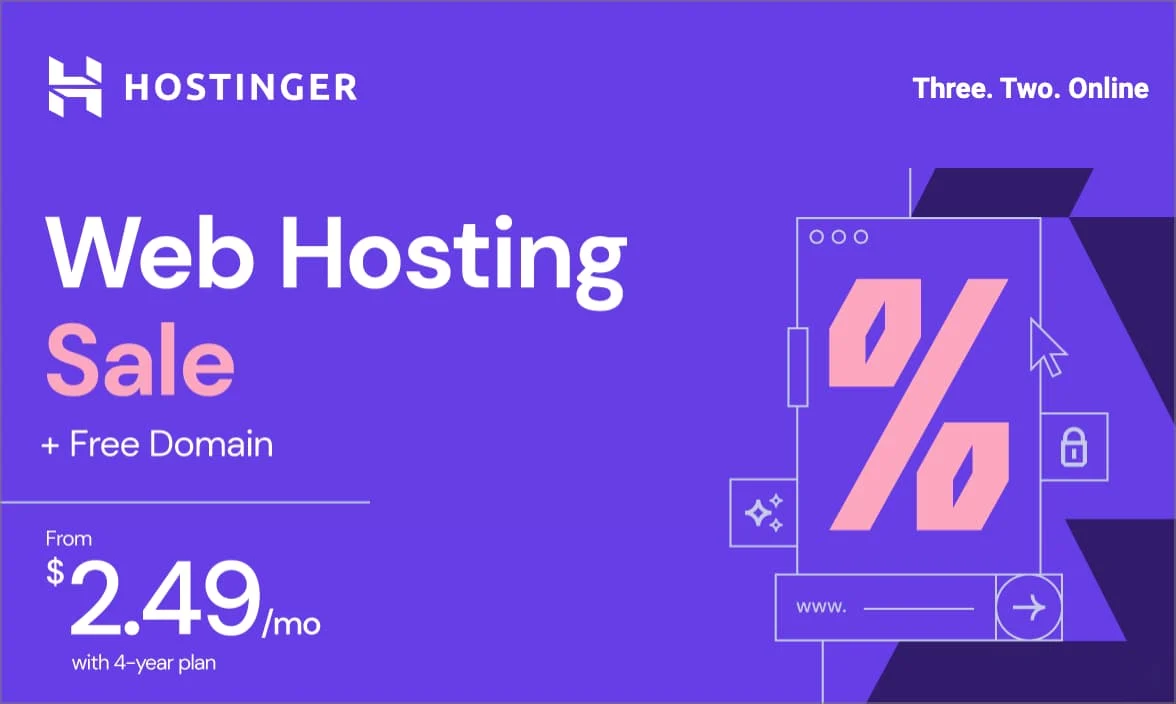
Get Hostinger’s Low-Cost Hosting Now!
Don’t miss out on affordable hosting with Hostinger – click now to bring your website online at an unbeatable price!