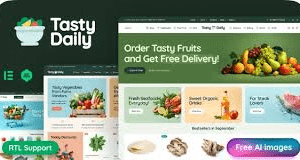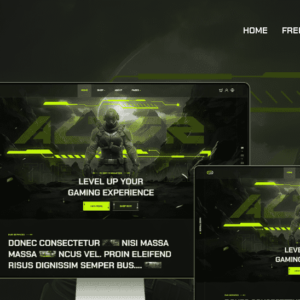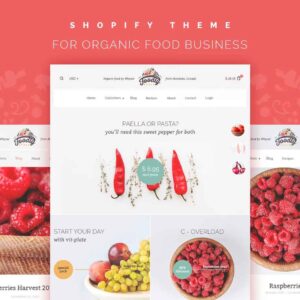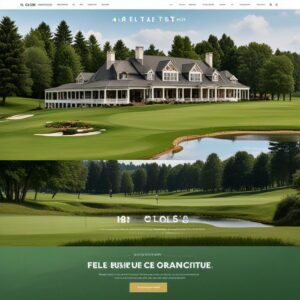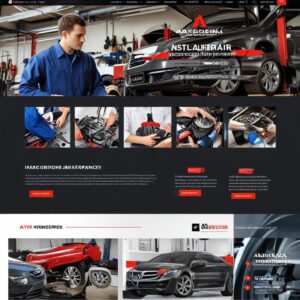Achieving Visual Harmony: A Simple Guide to Equal Height Columns in Elementor
Elementor equal height columns.
Introduction
The solution? Elementor equal height columns. This simple yet powerful technique ensures that all columns within a row share the same height, creating a clean, balanced, and visually pleasing layout.
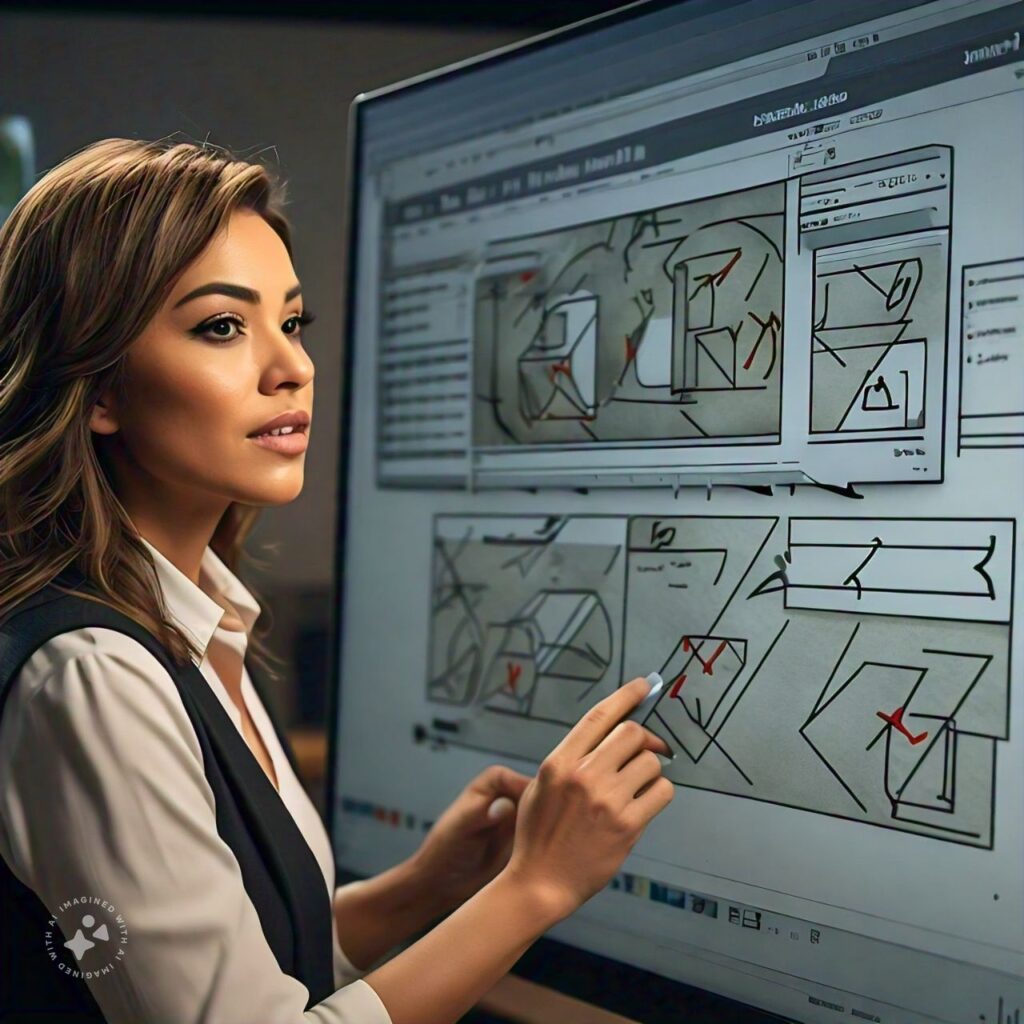
Why are Equal Height Columns in Elementor Important?
- Visual Appeal: A consistent column height creates a more polished and professional appearance.
- Improved Readability: Aligned content is easier for users to scan and digest.
- Enhanced User Experience: A visually balanced layout leads to a more positive user experience.
- Design Flexibility: Equal height columns allow for greater creativity and flexibility in your layouts.
2. Understanding the Need for Elementor Equal Height Columns
Equal height columns in Elementor might seem like a small detail, but they play a significant role in creating a visually pleasing and user-friendly website. Let’s delve into why they’re important:
- Visual Harmony:
- Balance and Proportion: Uneven column heights can make a page feel unbalanced and chaotic. Elementor equal height columns create a sense of order and symmetry, enhancing the overall visual appeal of your website.
- Readability: When columns have inconsistent heights, the text can become misaligned, making it difficult for users to read and follow the content. Equal height columns ensure smooth text flow and enhance readability.
- User Experience (UX):
- Navigation: With Elementor equal height columns, content is neatly aligned, making it easier for users to scan and navigate your website. This leads to a more intuitive user experience.
- Visual Cues: Consistent column heights provide visual cues that help users understand how content is grouped, guiding their attention and making your site easier to digest.
- Professionalism:
- Polished Look: Uneven columns can make a website look hastily put together. Elementor equal height columns create a more polished and professional aesthetic, giving visitors confidence in your brand.
- Attention to Detail: Using Elementor equal height columns demonstrates your commitment to quality design and attention to detail. This subtle touch can significantly impact how users perceive your brand.
- Responsive Design:
- Consistent Across Devices: With varying screen sizes, achieving consistent column heights becomes even more crucial. Elementor equal height columns ensure your layouts remain balanced and aesthetically pleasing on desktops, tablets, and mobile phones.
- Adapting to Content: The amount of content in each column can change dynamically. Elementor equal height columns automatically adjust, so your design stays visually appealing regardless of content length.
3 Methods for Achieving Elementor Equal Height Columns
Achieving perfectly aligned columns of equal height can be a bit of a challenge in web design. Fortunately, Elementor offers several effective methods to tackle this issue and create visually balanced layouts. Let’s delve into three primary approaches:
1. CSS Flexbox: The Elegant Solution
Flexbox, a powerful CSS layout model, offers a natural and efficient way to create Elementor equal height columns. By setting the display property of the parent container to flex, you instruct the columns to automatically adjust their heights to match the tallest column.
Step-by-Step Implementation:
- Select the Container: In the Elementor editor, select the section or container that holds your columns.
- Navigate to Advanced: Go to the “Advanced” tab in the Elementor panel.
- Layout Settings: Under “Layout,” set the “Display” option to “Flex.”
- Additional Options: You can further refine the layout using other Flexbox properties like
flex-directionandalign-items.
Code Snippet (Example):
CSS
selector {
display: flex;
flex-direction: row; /* Arrange columns horizontally (default) */
align-items: stretch; /* Stretch columns to match the tallest one */
}
Use code with caution.content_copy
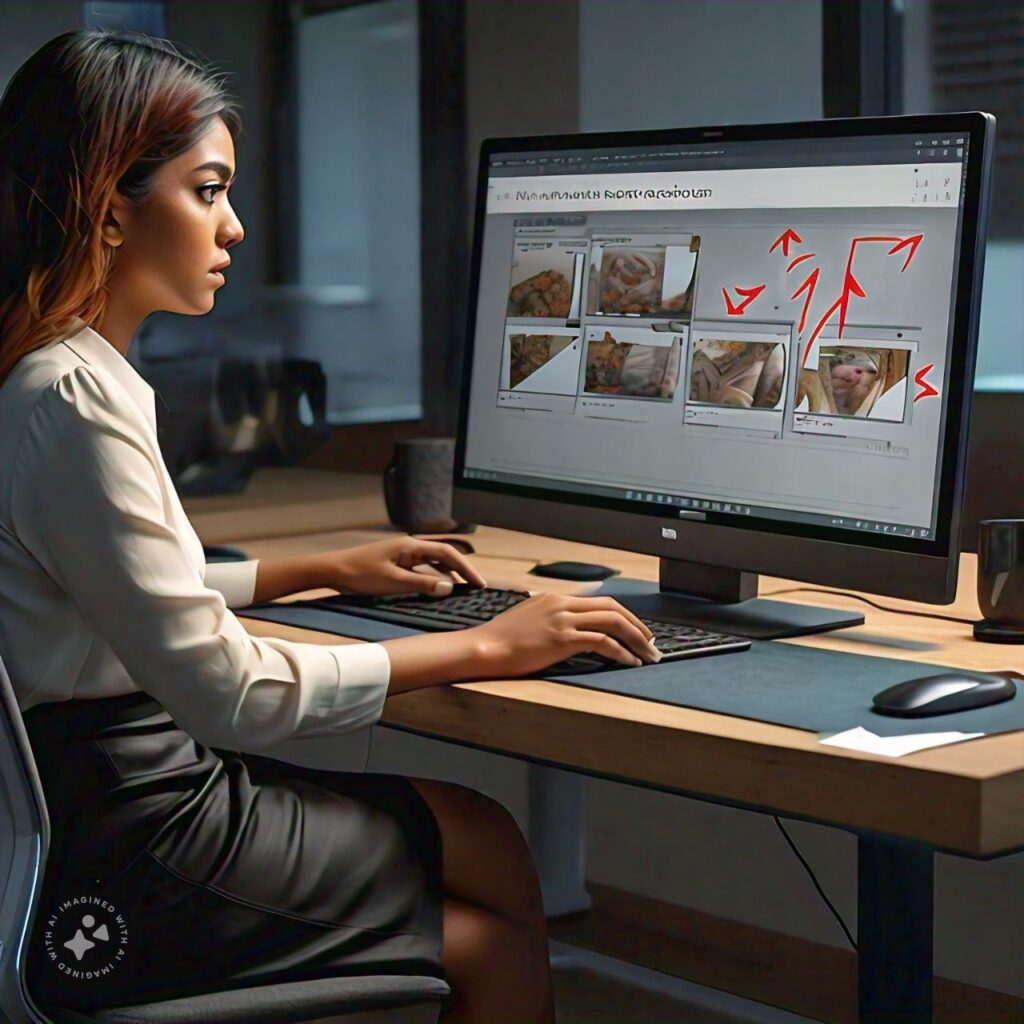
2. Elementor Height Equalizer Widget: The Convenient Approach
Several third-party Elementor widgets are designed specifically to simplify the process of equalizing column heights. These widgets often offer additional features like customizing the target columns and responsiveness settings.
Popular Options:
- The Plus Addons for Elementor: This versatile plugin includes an “Equal Height” widget that lets you easily apply equal height to various elements.
- Happy Addons: Happy Addons offers an intuitive “Equal Height” feature accessible from the Elementor panel.
- Premium Addons for Elementor: This popular addon provides a comprehensive set of tools, including an “Equal Height” feature.
3. Custom CSS: The Ultimate Flexibility
For more complex scenarios or when you need greater customization, custom CSS can be your go-to solution. With CSS, you can target specific elements and apply precise height adjustments based on your design requirements.
Code Example (Basic):
CSS
.your-column-class {
height: 100%; /* Set column height to 100% of parent container */
}
Use code with caution.content_copy
Important Considerations:
- Browser Compatibility: Ensure that your chosen method works across different browsers.
- Performance: Be mindful of the potential impact on page loading speed, especially with complex CSS solutions.
4. Tips and Tricks for Elementor Equal Height Columns
Troubleshooting Common Issues
Elementor equal height columns are a fantastic design tool, but they can present some challenges:
- Image Height Discrepancies: Images within columns can vary in height, disrupting the visual balance.
- Solution: Use Elementor’s built-in image size controls to crop images to consistent proportions. You can also utilize CSS to set a fixed height for image containers.
- Text Wrapping: Long paragraphs of text can cause one column to stretch while others remain shorter.
- Solution: Consider using the “More” tag in Elementor to break up long text sections and maintain consistent column heights. Alternatively, you can adjust font sizes or line heights to better control text flow.
- Responsive Behavior: Equal height columns might not behave as expected on smaller screens.
- Solution: Employ Elementor’s responsive design tools to fine-tune column behavior on different devices. You can adjust column widths, heights, and even disable equal height on specific breakpoints if needed.
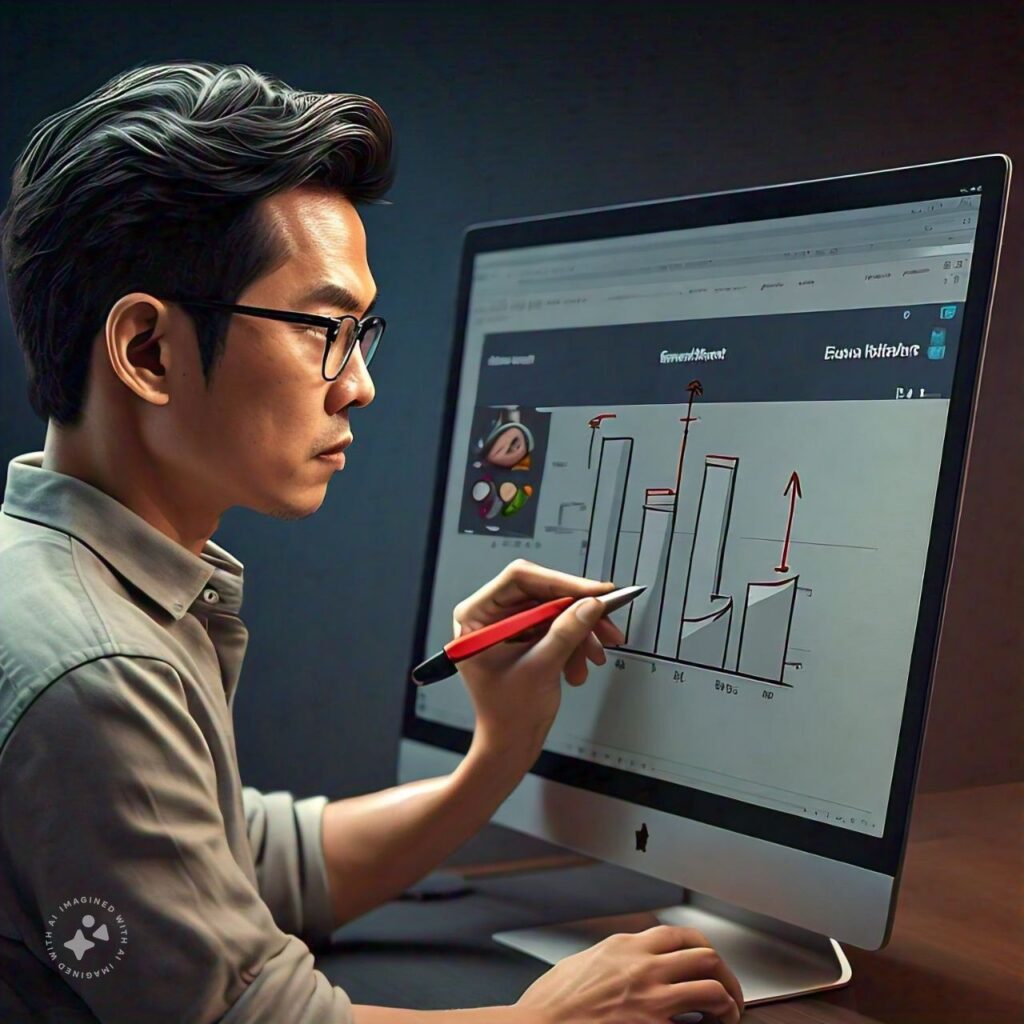
Optimizing for Performance
While Elementor equal height columns add visual appeal, they can impact website performance if not optimized:
- Minimize JavaScript: Some equal height solutions rely heavily on JavaScript, which can slow down page loading.
- Solution: If possible, prioritize CSS-based solutions for equal height columns. These tend to be more efficient and less resource-intensive.
- Image Optimization: Large, unoptimized images can exacerbate performance issues.
- Solution: Always compress and optimize images before uploading them to your Elementor site. Consider using lazy loading techniques to further improve page speed.
Advanced Customization
Elementor offers numerous options to fine-tune the appearance of your equal height columns:
- Custom CSS: Apply custom CSS to target specific column elements and create unique styles that go beyond Elementor’s built-in options.
- Backgrounds and Borders: Experiment with different background colors, gradients, and borders to make your columns visually engaging.
- Animations and Effects: Add subtle animations or hover effects to your equal height columns to enhance user interaction.
Remember: When customizing, keep responsiveness in mind. Test your designs on various devices to ensure they look great across the box.
5. Real-World Examples: Elementor Equal Height Columns in Action
Elementor equal height columns aren’t just a theoretical concept; they’re a practical solution that can dramatically enhance your website’s visual appeal and user experience. Let’s take a look at some real-world examples where Elementor equal height columns are put to excellent use:
Showcases:
- eCommerce Product Listings: Online stores often utilize Elementor equal height columns to display product listings in an organized and aesthetically pleasing grid. This ensures that all product images and descriptions align perfectly, creating a clean and consistent look.
- Team Member Profiles: Many company websites feature team member profiles in columns. Elementor equal height columns guarantee that each profile’s photo and bio occupy the same vertical space, maintaining a visually balanced layout.
- Service Descriptions: If you offer a range of services, showcasing them in Elementor equal height columns can be a great way to present them side-by-side in a clear and visually appealing manner.
Case Studies:
- Challenge: A website featured a blog post grid where some posts had significantly longer titles than others, resulting in uneven column heights and a messy appearance.
Solution: By implementing Elementor equal height columns, the website owner was able to standardize the height of each blog post preview, creating a clean and unified look for their blog page.
- Challenge: A portfolio website displayed client logos in columns, but due to variations in logo dimensions, the columns appeared misaligned and visually unappealing.
Solution: Elementor equal height columns solved this problem by ensuring that each logo container occupied the same vertical space, regardless of the logo’s actual size.
Conclusion
In this comprehensive guide, we’ve explored the significance of Elementor equal height columns in web design. We’ve delved into how they create a polished and professional look by ensuring that columns within a section maintain a consistent height, regardless of their content. This visual harmony is crucial for a positive user experience, making your website more appealing and easier to navigate.
We’ve also covered a variety of methods to achieve this desired effect:
- Elementor’s Built-in Feature: The easiest way to achieve equal height columns is often by enabling the “Equal Height” option within Elementor’s column settings.
- Custom CSS: For more advanced control, we’ve discussed how to write custom CSS code to target and adjust column heights precisely.
- Third-Party Plugins: We’ve introduced you to several Elementor plugins designed specifically for creating equal height columns, simplifying the process even further.
Your Call to Action
Don’t let uneven column heights detract from your website’s visual appeal. Take the knowledge you’ve gained from this guide and implement Elementor equal height columns in your projects. Whether you choose the built-in feature, custom CSS, or a third-party plugin, the result will be a more polished and professional website that leaves a lasting impression on your visitors.
Empower Your Elementor Design Journey with ThemeSyde
To further enhance your Elementor experience, be sure to explore ThemeSyde’s vast collection of premium Elementor templates and resources. Our expertly crafted themes and add-ons are designed to streamline your workflow and help you create stunning websites with ease. Many of our templates already incorporate best practices for Elementor equal height columns, saving you time and effort in your design process. Visit ThemeSyde today and discover a world of design possibilities!
Why are equal height columns important in Elementor?
Equal height columns in Elementor create a polished, professional look for your website. They ensure that columns within a section maintain consistent heights, even when their content varies. This visual balance enhances readability, improves user experience, and makes your website more visually appealing.
How do I create Elementor equal height columns?
Elementor offers multiple ways to achieve equal height columns:
* Built-in Feature: Enable the “Equal Height” option in Elementor’s column settings.
* Custom CSS: Write CSS code to target and adjust column heights manually.
* Third-Party Plugins: Utilize Elementor plugins specifically designed for creating equal height columns.
What’s the easiest way to create Elementor equal height columns?
The simplest way is often to use Elementor’s built-in “Equal Height” feature. It’s a quick and convenient solution for most cases.
When should I use custom CSS for Elementor equal height columns?
Custom CSS is helpful when you need more precise control over column heights or want to apply equal height to specific elements within a column. It offers greater flexibility but requires some CSS knowledge.
Are there any plugins that can help me create Elementor equal height columns?
Yes, several Elementor plugins specialize in equal height columns. Popular options include “The Plus Addons for Elementor” and “Happy Addons.” These plugins offer additional features and customization options for achieving perfect column alignment.
Does ThemeSyde offer any resources for Elementor equal height columns?
ThemeSyde provides a wide range of Elementor templates we are just not providing elementor we are also providing much more huge data for life changing step more info we have an other websites scroll down and check it and resources that incorporate best practices for achieving equal height columns. These templates save you time and effort, ensuring your website looks professional and visually appealing.
I need Services with …
- Wordpress Service
- Shopify Service
- Youtube Service
- Cv and resume Service
- Linkedin Service
Latest Post
-
Top Daily Taste WordPress Theme: Best Choice for Your Site
$ 15Original price was: $ 15.$ 13Current price is: $ 13. Add to cartAdd to WishlistAdd to Wishlist -
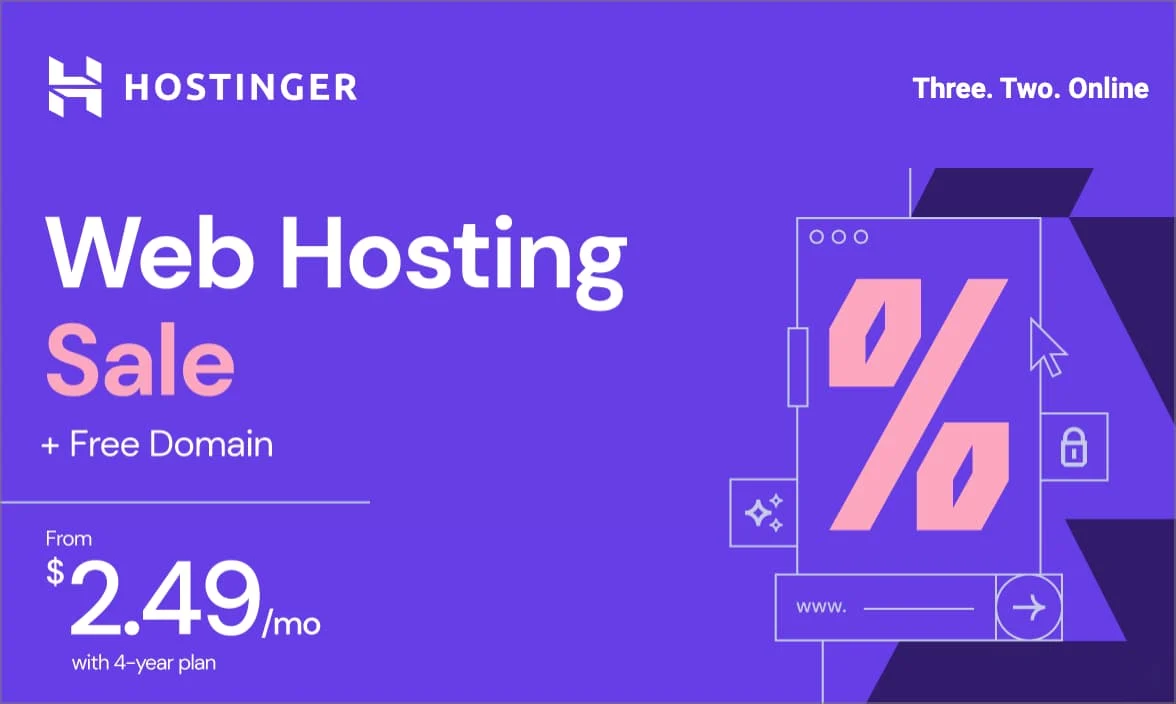
Get Hostinger’s Low-Cost Hosting Now!
Don’t miss out on affordable hosting with Hostinger – click now to bring your website online at an unbeatable price!