

Elementor Container Magic: Mastering the Art of Adding and Arranging Content
Elementor container
1.Introduction
Picture this: You’ve spent hours crafting compelling content for your website – captivating headlines, informative paragraphs, eye-catching images. But when you put it all together, it looks like a jumbled mess. Text is overlapping, Elementor container , images are awkwardly positioned, and your beautiful design is lost in the chaos. Sound familiar?

In this guide, we’ll delve into the world of Elementor Containers, exploring how they revolutionize content arrangement. We’ll cover:
- The Basics of Elementor Containers: Understanding the different types of containers and their unique properties.
- Creating and Customizing Containers: Step-by-step instructions on adding, styling, and configuring containers to match your design vision.
- Advanced Container Techniques: Unlocking the full potential of containers with features like nesting, responsive settings, and custom CSS.
- Real-World Examples: Showcasing inspiring ways to use containers to enhance various website sections, from headers and footers to blog posts and product showcases.
Table of Contents
2. Mastering the Fundamentals of Elementor Containers
What is an Elementor Container?
An Elementor container is a fundamental building block for creating and organizing content within the Elementor page builder. It acts as a versatile “box” that holds various elements like text, images, buttons, and other widgets. These containers are essential for defining the layout and structure of your web pages, ensuring that your content is presented in a visually appealing and user-friendly manner.
Types of Elementor Containers
Elementor offers three main types of containers, each with its specific purpose:
- Sections: Sections are the outermost containers that act as the foundation of your page layout. They span the entire width of the page and can be divided into multiple columns.
- Inner Sections: Inner sections are nested within sections and offer an additional layer of organization. They can be used to group specific content within a section and apply unique styles or settings to that group.
- Columns: Columns reside within sections (or inner sections) and divide the available space vertically. They allow you to arrange content side-by-side, creating multi-column layouts.
Creating and Editing Containers
Here’s a quick guide to adding, editing, and customizing Elementor containers:
- Adding a Container: Drag and drop the desired container type (section, inner section, or column) from the Elementor panel onto your page.
- Editing Content: Click on the container to select it, and then add or modify the content within it using Elementor’s widget library.
- Customizing Settings: Use the Elementor panel to adjust container settings such as width, padding, margin, background color/image, border, and more. You can also apply animations and responsive settings for different screen sizes.
Container Settings: The Key to Customization
Elementor containers come with a wide range of settings that allow you to fine-tune their appearance and functionality:
- Layout: Control the width (full width, boxed, or custom), column structure, and content alignment within the container.
- Style: Customize background colors or images, borders, box shadows, and typography.
- Advanced: Apply custom CSS classes or IDs, add margins and padding, and set z-index values for layering.
- Responsive: Adjust settings for different devices to ensure optimal display on all screens.

3. Elementor Container Magic: Advanced Techniques for Content Arrangement
Elementor Containers are more than just boxes for holding content; they’re versatile tools that empower you to craft sophisticated layouts and create visually engaging websites. Let’s dive into some advanced techniques to unleash their full potential:
Nesting Elementor Containers: Building Hierarchical Structures
One of the most powerful features of Elementor Containers is the ability to nest them within each other. Think of it like Russian nesting dolls – you can place one Elementor Container inside another, and so on. This creates a hierarchical structure that allows you to:
- Organize Complex Layouts: Divide your content into logical sections and subsections for better readability and visual appeal.
- Create Unique Designs: Combine different container types (sections, inner sections, columns) to achieve intricate layouts with multiple levels of depth.
- Control Styling: Apply different styles and effects to nested containers to create visual contrast and hierarchy.
Responsive Elementor Containers: Adapting to Every Screen
In today’s mobile-first world, responsive design is paramount. Elementor Containers make it easy to create layouts that adapt gracefully to different screen sizes. Here’s how:
- Column Responsiveness: Elementor’s responsive column settings allow you to adjust the number of columns and their widths for different devices.
- Visibility Settings: You can choose to hide or show specific content within containers based on screen size.
- Custom Breakpoints: For fine-grained control, you can define custom breakpoints to tailor your layout for specific screen widths.
By employing these techniques, you ensure that your Elementor Container layouts look stunning on any device, providing an optimal user experience for everyone.
Positioning Elementor Containers: Absolute, Relative, Fixed
Elementor Containers offer various positioning options to give you precise control over where your content appears on the page.
- Absolute Positioning: This removes the container from the normal document flow, allowing you to place it anywhere on the page using coordinates.
- Relative Positioning: This positions the container relative to its normal position in the document flow, making it easy to adjust its placement with offsets.
- Fixed Positioning: This fixes the container to a specific position on the viewport, even when the user scrolls.
Understanding these positioning options opens up a world of creative possibilities, enabling you to create overlapping elements, sticky headers, and other unique effects.
Custom CSS for Elementor Containers: Unleashing Unlimited Styling
While Elementor offers a vast array of styling options, sometimes you need that extra touch of customization. That’s where custom CSS comes in. By adding custom CSS to your Elementor Containers, you can:
- Create Unique Styles: Apply custom backgrounds, borders, shadows, and other effects that aren’t available in the standard Elementor options.
- Fine-Tune Responsiveness: Further refine how your containers behave on different screen sizes.
- Add Animations: Bring your containers to life with custom CSS animations and transitions.
With a little CSS knowledge, you can take your Elementor Container designs to the next level and make your website truly stand out.
By mastering these advanced techniques, you’ll be able to create stunning and effective layouts using Elementor Containers, making your website a visual masterpiece that captivates your audience.
4.Elementor Container Best Practices for Optimal Content Arrangement
Elementor containers are the building blocks of your website’s layout, and mastering their use is essential for creating visually appealing and user-friendly designs. Here are some best practices to help you achieve optimal content arrangement using Elementor containers:
Content Hierarchy with Elementor Containers:
A clear visual hierarchy guides the user’s eye through your content in a logical order. Utilize Elementor containers of varying sizes and styles to establish this hierarchy. Larger containers or those with distinct styling can be used to highlight the most important content, while smaller containers can house secondary information.
Visual Balance in Elementor Container Design:
Visual balance creates a sense of harmony and stability in your layout. With Elementor containers, you can achieve balance through symmetrical or asymmetrical arrangements. Symmetrical layouts have equal weight on both sides of a central axis, while asymmetrical layouts use different elements to create a visually balanced composition. Experiment with different Elementor container arrangements to find the balance that best suits your content.
Whitespace and Elementor Containers:
Whitespace, or negative space, is the empty space between elements in your design. It’s crucial for readability and visual appeal. Elementor containers provide a convenient way to control whitespace. Use padding and margin settings within your containers to create breathing room around your content, making it easier for users to scan and digest information.

Accessibility in Elementor Container Layouts:
Accessible design ensures that all users, including those with disabilities, can perceive, understand, navigate, and interact with your content. When using Elementor containers, consider the following accessibility guidelines:
- Sufficient Contrast: Ensure adequate contrast between text and background colors for readability.
- Keyboard Navigation: Make sure all interactive elements within your Elementor containers can be accessed and operated using a keyboard.
- Screen Reader Compatibility: Provide alternative text for images and use semantic HTML tags to structure your content for screen reader users.
- Responsive Design: Ensure your Elementor container layouts adapt to different screen sizes and devices, allowing users with varying needs to access your content.
5. Real-World Examples: Elementor Container Magic in Action
In this section, we’ll dive into real-world examples to showcase the incredible versatility and effectiveness of Elementor containers for content arrangement. We’ll explore how these containers have revolutionized website design, offering a powerful tool to organize, structure, and present content in a visually engaging and user-friendly manner.
Showcase: Stunning Website Designs with Elementor Containers
Let’s take a tour of some remarkable websites that have leveraged Elementor containers to achieve outstanding results. We’ll examine how they’ve used containers to:
- Create visually appealing layouts: Containers have been used to craft harmonious grids, asymmetrical arrangements, and captivating visual hierarchies.
- Organize diverse content types: From text and images to videos and interactive elements, Elementor containers effortlessly accommodate a variety of content types, ensuring each element has its place.
- Enhance user experience: By strategically placing content within containers, these websites guide visitors’ eyes, making navigation intuitive and information easy to digest.

Case Studies: Solving Design Challenges with Elementor Containers
We’ll delve into specific case studies where Elementor containers played a pivotal role in overcoming design obstacles. These examples will highlight how containers were used to:
- Adapt to different screen sizes: Elementor containers, with their inherent responsiveness, have enabled websites to gracefully adjust to various devices, ensuring a seamless experience for all users.
- Incorporate complex features: From intricate product showcases to interactive timelines, Elementor containers have proven their ability to house complex features while maintaining a clean and organized aesthetic.
- Achieve unique design visions: By pushing the boundaries of traditional layouts, Elementor containers have empowered designers to bring their creative visions to life.
Templates: Downloadable Elementor Containers for Inspiration
To spark your own creativity, we’ll provide a selection of downloadable Elementor templates that demonstrate the creative and practical use of containers. These templates will serve as valuable resources for you to:
- Learn from the best: Analyze the structure, layout, and content arrangement within these templates to glean insights from experienced designers.
- Jumpstart your projects: Customize these templates to fit your specific needs, saving you time and effort in the design process.
- Experiment and innovate: Use these templates as a foundation for your own unique creations, exploring the endless possibilities of Elementor containers.
Conclusion: Unleash Your Creativity with Elementor Containers
In this comprehensive guide, we’ve embarked on a journey to unlock the full potential of Elementor Containers. We’ve explored how these versatile tools empower you to craft visually stunning and user-friendly websites with unprecedented ease. Here’s a recap of the key takeaways:
- Understanding Elementor Containers: We’ve delved into the fundamental concepts of Elementor Containers, highlighting their role as the building blocks of your web pages. By mastering the art of content arrangement within these containers, you gain precise control over the structure and layout of your website.
- Designing with Purpose: We’ve emphasized the importance of intentionality in your Elementor Container designs. By considering user experience, visual hierarchy, and content flow, you can create websites that not only look beautiful but also guide visitors seamlessly through your message.
- Exploring Advanced Techniques: We’ve ventured beyond the basics, exploring advanced techniques like nesting containers, utilizing Flexbox for flexible layouts, and harnessing the power of animations and interactions to captivate your audience.
- Responsiveness at its Core: We’ve stressed the significance of responsive design, ensuring that your Elementor Container layouts adapt gracefully to any screen size, providing an optimal viewing experience across devices.
Your Call to Action
Now, armed with this knowledge, it’s time to unleash your creativity! Experiment with Elementor Containers, explore their vast capabilities, and discover the endless possibilities for designing websites that truly stand out.
Don’t be afraid to break the mold and challenge conventional design approaches. With Elementor Containers at your disposal, you have the tools to craft websites that are both visually stunning and user-friendly.
Empower Your Web Design with ThemeSyde
Ready to take your Elementor Container skills to the next level? Look no further than ThemeSyde. Our curated collection of premium Elementor templates and resources is designed to streamline your workflow and elevate your web design projects. Explore our vast library of pre-designed templates, each optimized for seamless integration with Elementor Containers.
What is an Elementor Container, and why is it essential?
An Elementor Container is a fundamental building block in Elementor’s page builder. It acts as a versatile vessel for your content, allowing you to organize and arrange text, images, videos, and other elements within your web pages. By mastering the use of Elementor Containers, you gain precise control over the structure and layout of your website.
How do Elementor Containers contribute to responsive design?
Elementor Containers are inherently responsive, meaning they automatically adjust their size and layout to fit different screen sizes. This ensures that your website looks and functions seamlessly on desktops, tablets, and mobile devices, providing an optimal viewing experience for all users.
Can I create complex layouts using Elementor Containers?
Absolutely! Elementor Containers are incredibly versatile. You can nest containers within each other to create complex layouts, utilize Flexbox for more flexible arrangements, and even add interactive elements like animations and hover effects.
What are some creative ways to use Elementor Containers?
Elementor Containers open up a world of creative possibilities. You can use them to design unique hero sections, visually appealing product showcases, engaging blog post layouts, and much more. The only limit is your imagination!
Where can I find inspiration and resources for Elementor Container design?
There are numerous resources available to help you master Elementor Containers:
The ThemeSyde Library: Explore a vast collection of professionally designed Elementor templates that showcase innovative uses of containers.
Elementor Documentation: Dive into Elementor’s official documentation for detailed information and tutorials on container usage.
Online Communities and Forums: Connect with fellow Elementor users to share ideas, get feedback, and find inspiration for your designs.
YouTube Tutorials: Numerous video tutorials on YouTube offer step-by-step guides on creating stunning layouts with Elementor Containers.




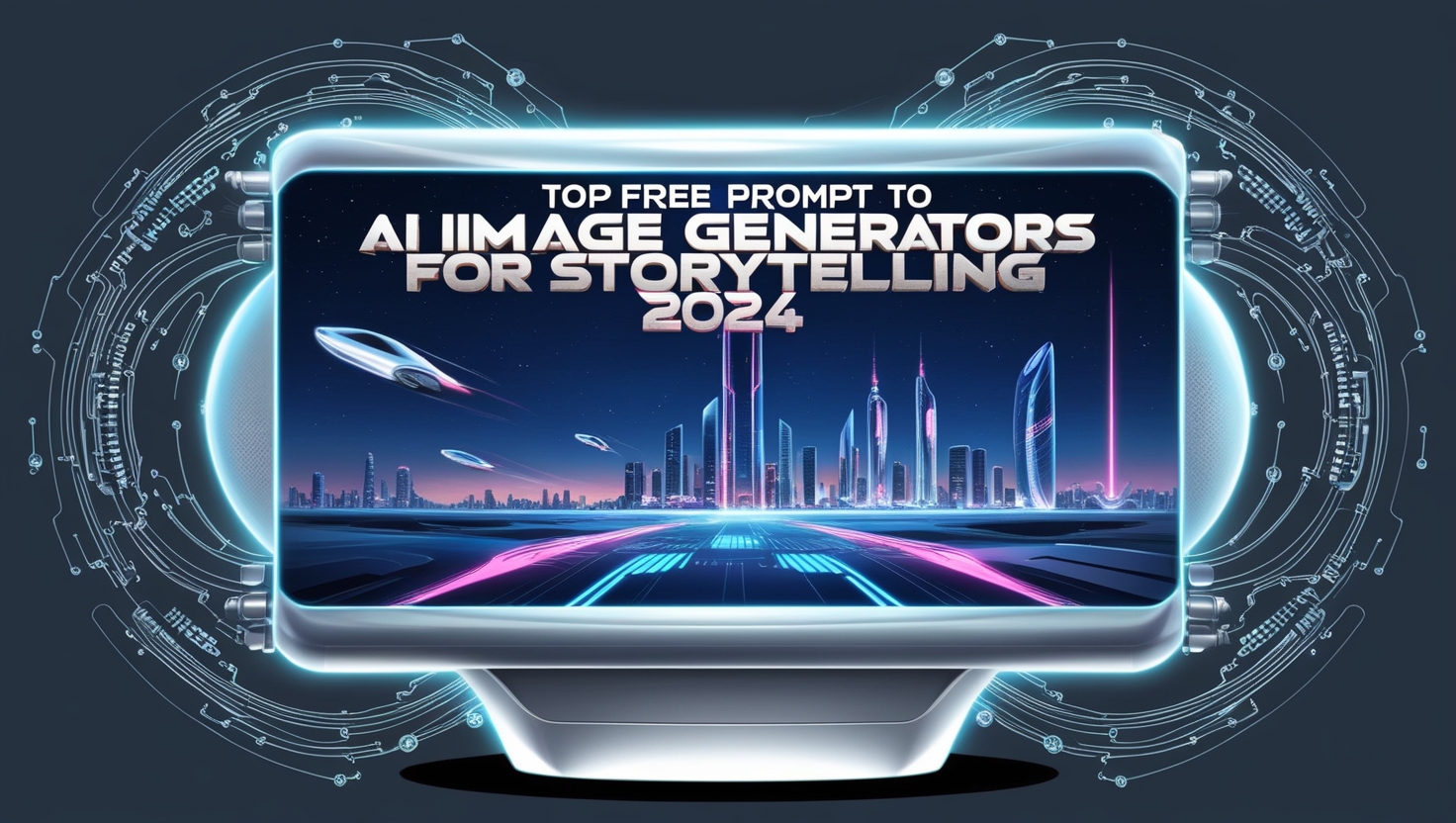
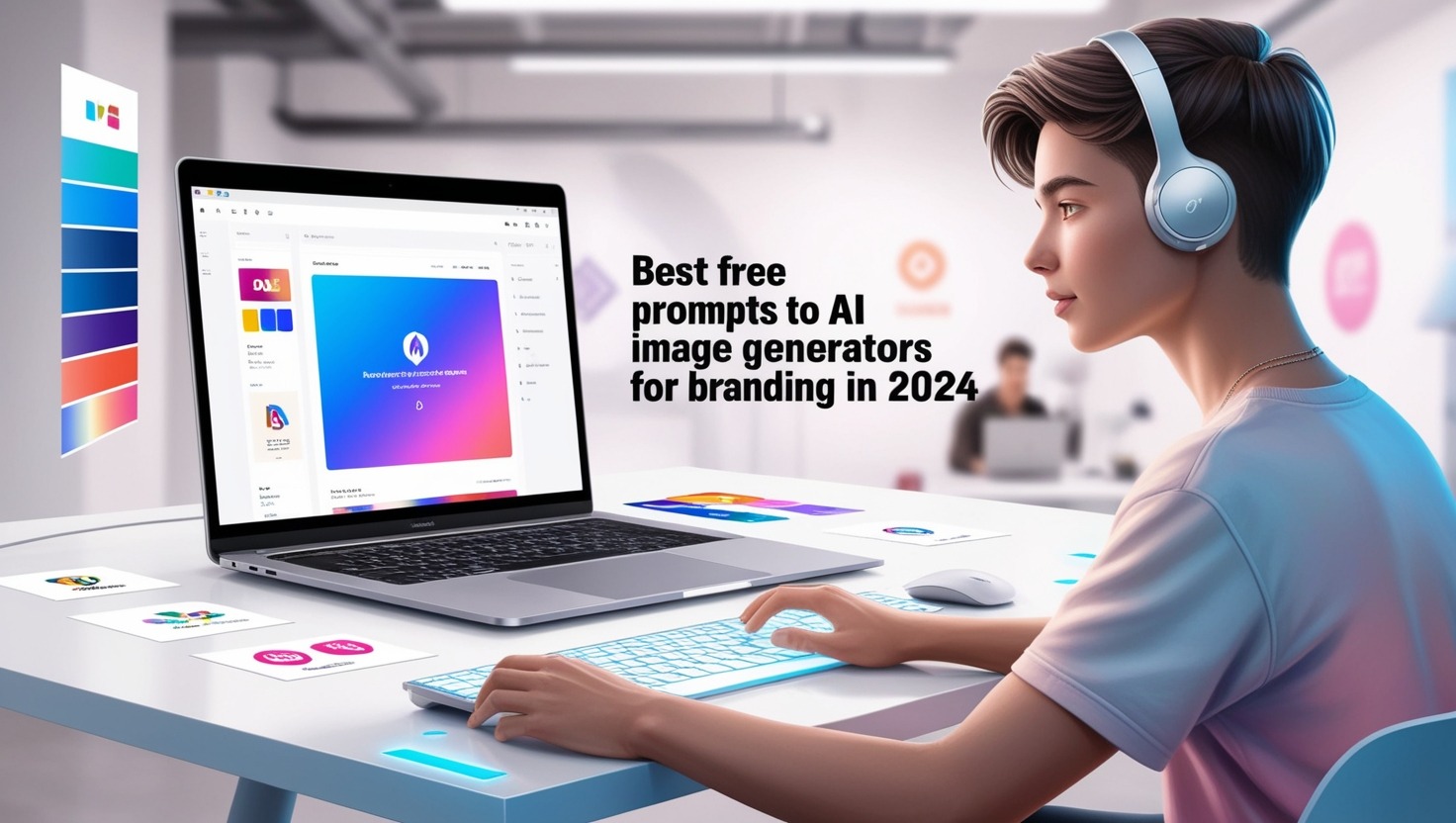
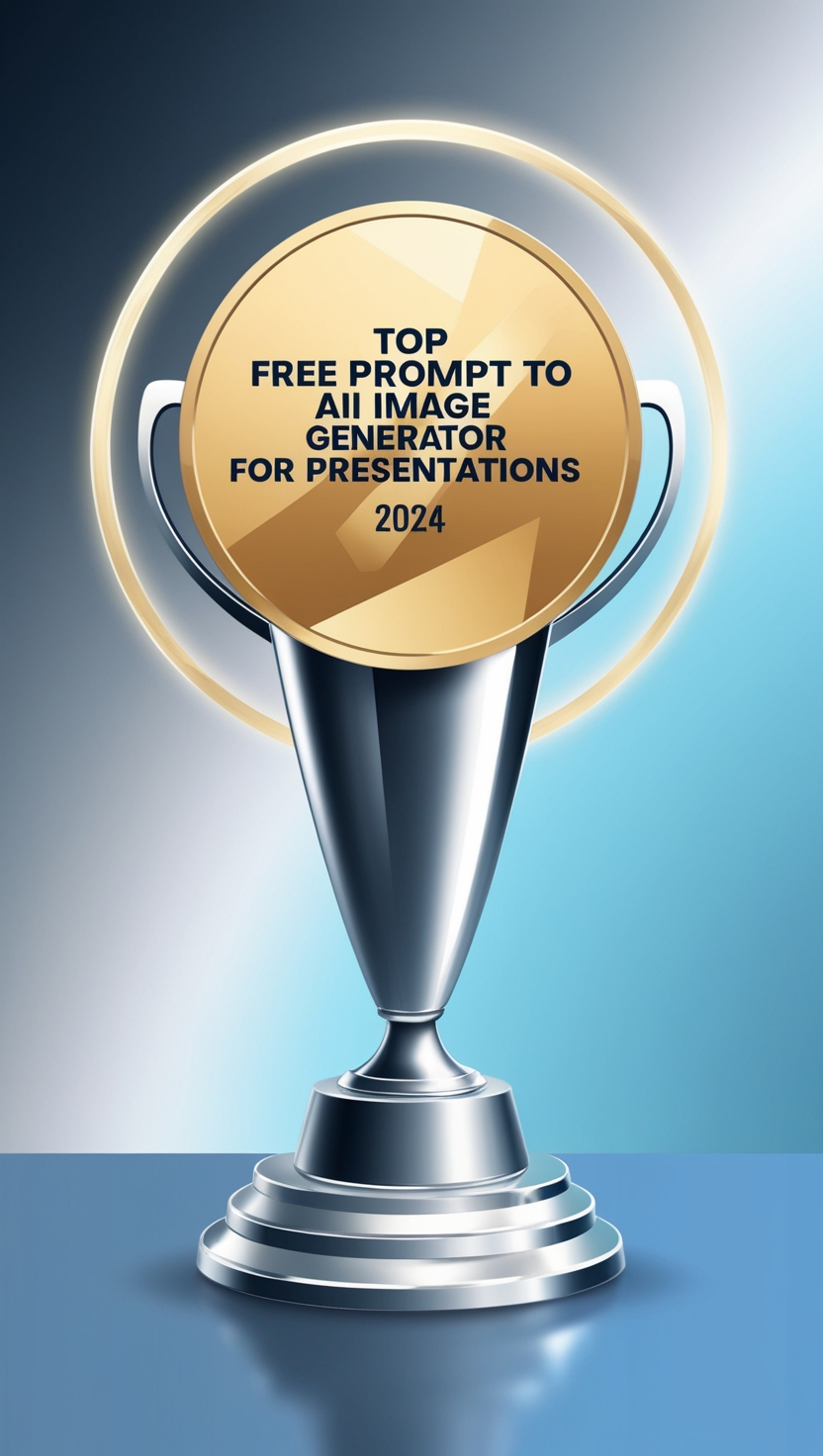




1 comment
[…] Equal height columns in Elementor might seem like a small detail, but they play a significant role in creating a visually pleasing and user-friendly website. Let’s delve into why they’re important: […]